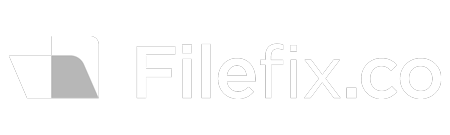Order Filefix - $27
Google Drive vs Dropbox: Which Cloud Storage Solution is Best for Your Business?
Choosing the right cloud storage solution is critical for businesses looking to streamline file management and improve team collaboration. Two of the most popular options available are Google Drive and Dropbox. Both offer powerful file sharing, collaboration tools, and security features, but which one is better suited for your business? In this article, we compare Google Drive vs Dropbox to help you make the right choice for your company.
Key Features Comparison Drive vs Dropbox
1. File Sharing and Collaboration
Both Google Drive and Dropbox excel in file sharing and real-time collaboration. Google Drive is deeply integrated with Google Workspace, making it easy to create, edit, and share documents, spreadsheets, and presentations in real-time. Dropbox, on the other hand, offers powerful file sharing with advanced permission controls, while allowing integration with a wide range of third-party apps like Microsoft Office, Slack, and Trello.
- Google Drive: Best for teams using Google Workspace. Offers seamless collaboration in Docs, Sheets, and Slides, with real-time updates and sharing.
- Dropbox: Ideal for businesses using a variety of tools. Integrates with Microsoft Office and numerous other applications, offering robust file sharing and permission controls.
Use Case: A marketing team using Google Drive can collaborate on campaign documents in Google Docs, while a project management team might prefer Dropbox for managing files linked to Trello and Slack workflows.
2. Integration with Other Tools
Google Drive is tightly integrated with Google Workspace, making it the perfect solution for businesses already using Gmail, Docs, and Sheets. Dropbox, however, shines when it comes to flexibility, as it integrates with a wide range of third-party tools, including Microsoft Office, Asana, and Zoom.
- Google Drive: Offers seamless integration with Google Workspace. Perfect for companies already using Google’s suite of tools for communication and productivity.
- Dropbox: Integrates with numerous third-party apps, making it ideal for teams that rely on various software solutions to manage their workflows.
Use Case: A business heavily invested in Google Workspace will find Google Drive ideal for streamlined workflows, while a company with diverse tool usage, including Office 365 and Slack, may benefit more from Dropbox’s wider range of integrations.
3. Storage and Pricing
Both platforms offer scalable storage options, but the pricing structures differ slightly. Google Drive provides 30GB of storage in its Business Starter plan, with higher tiers offering 2TB or unlimited storage. Dropbox offers Smart Sync, which helps manage storage space by keeping files in the cloud until needed, and their business plans start with 5TB of shared storage.
- Google Drive: Best for businesses using Google Workspace, with scalable storage options starting at 30GB and up to unlimited storage on higher-tier plans.
- Dropbox: Offers Smart Sync to optimize local storage usage and starts with 5TB of storage in its Standard business plan, with options for more as your business grows.
4. Security Features
Both platforms prioritize security, offering advanced encryption and access control features. Google Drive provides two-factor authentication and Admin control settings within Google Admin, while Dropbox offers remote device wiping, encryption, and data loss prevention (DLP) features.
- Google Drive: Provides encryption, two-factor authentication, and admin-level access controls through Google Admin, perfect for managing permissions within large teams.
- Dropbox: Offers encryption, remote device wiping, and advanced security features like DLP, making it a strong choice for businesses handling sensitive information.
Use Case: A finance team working with confidential files may prefer Dropbox’s remote device wiping feature, ensuring sensitive data remains protected, while an IT manager at a Google-driven company may appreciate Google Drive’s admin control settings for managing team access.
5. User Interface and Experience
Google Drive offers a clean, user-friendly interface that’s intuitive for anyone familiar with Google products. Dropbox, known for its simplicity, offers Smart Sync to save local storage space, allowing users to access files from the cloud without syncing them to their devices.
- Google Drive: Intuitive interface with strong search capabilities and easy navigation, making it simple for team members to find and organize files.
- Dropbox: Simple interface with Smart Sync, which optimizes local storage by keeping files in the cloud until needed, offering flexibility for remote teams.
Pros and Cons of Google Drive vs Dropbox
Google Drive Pros
- Seamless integration with Google Workspace tools
- Real-time collaboration in Docs, Sheets, and Slides
- Strong search functionality
Google Drive Cons
- Limited compatibility with Microsoft Office formats
- Lower initial storage in Business Starter plan
Dropbox Pros
- Wide range of third-party app integrations
- Smart Sync to save local storage space
- Advanced security features like remote device wiping
Dropbox Cons
- Higher cost for larger teams needing extensive storage
- Limited free storage in comparison to Google Drive
Which is Better for Your Business?
When comparing Google Drive vs Dropbox, the right choice depends on your company’s current tools and workflows. If your business already uses Google Workspace, Google Drive is an obvious choice with its seamless integration and collaboration tools. However, if your business relies on multiple tools or needs more flexible storage options, Dropbox’s third-party integrations and Smart Sync make it the better option.
Wrapping it up
Both Google Drive and Dropbox offer excellent cloud storage and collaboration features. Google Drive is best for businesses looking to maximize their use of Google Workspace, while Dropbox provides greater flexibility through its integrations and storage management options. Assess your current tools and needs to decide which platform will enhance your team’s productivity and file management.