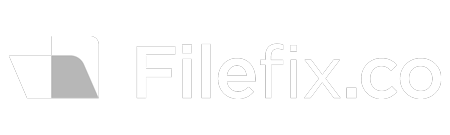Order Filefix - $27
Creating an Organized File Structure for Your Company
An organized file structure is essential for maintaining efficiency and saving time in your company. A messy file system can lead to confusion, lost data, and wasted resources. In this guide, we’ll show you how to create an organized file structure that makes it easy for your team to find what they need, collaborate, and stay productive.
1. Choose a Logical Folder Structure
Start by creating a folder structure that mirrors your company’s operations. The main folders should represent the broad categories of your work (e.g. “Documents,” “Marketing”, “Clients”), and subfolders should reflect specific activities or projects. Keep it simple, and make sure the folder names are clear.
Example folder structure:
- 0. Documents
- Invoices
- HR
- Tax Documents
- 3. Marketing
- Shared Resources
- Campaigns
- Social Media Content
- 5. Clients
- Client 1
- Client 2
- Client 3
2. Standardize File Naming Conventions
Inconsistent file names can create chaos. Agree on a file-naming convention that everyone in the company follows. A good format includes the project name, date, and version number.
Example file name: ProjectX_MeetingNotes_2024-01-15_v1.docx
This ensures that your team can immediately understand the contents of a file just by glancing at its name.
3. Separate Active and Archive Files
Don’t clutter your working files with outdated information. Create an “#archive” folder for files that are no longer active but still need to be stored. This keeps your working folders lean and makes current projects easier to find.
4. Limit Folder Depth
It’s tempting to create multiple subfolders within subfolders, but this makes it harder to navigate. Aim for a structure that only goes three levels deep. For example, a top-level folder for “Marketing,” a second level for “Campaigns,” and a third level for each campaign.
Avoid this: Marketing > Campaigns > 2024 > Q1 > Facebook > January > Assets
Instead, stick to: Marketing > Campaigns > 2024_Q1 > Facebook
5. Use Access Permissions
Assign access levels based on departments and roles. Your HR folder shouldn’t be accessible to everyone. By restricting access to sensitive information, you protect data and prevent accidental file modifications.
6. Implement Regular File Reviews
Set a schedule to review and clean up your file system regularly. Outdated files should be archived or deleted, and any misfiled documents should be moved to the correct folder. This helps ensure that your organized file structure remains useful over time.
7. Back Up Your Files Regularly
An organized file structure won’t help if you lose everything due to a system crash. Set up automatic backups to cloud storage or an external hard drive to protect your files. Regular backups ensure that even if something goes wrong, you can restore your data quickly.
Your Quick Guide an Organized File Structure for Your Company
- Map out your folder structure based on company departments.
- Standardize file-naming conventions across your business.
- Schedule regular reviews to keep your file system clean and efficient.
Ready to streamline your file management further? Order our FileFix course to master these simple habits and ensure your company’s file system stays organized without hassle.